LOGbinder and GFI EventsManager: Better Together
GFI EventsManager
is an affordable but easy-to-user and powerful log management
solution. We like EventsManager for its simplicity but high degree of functionality.
You can literally have it up and running in minutes and the team at GFI built all
of our recommended alerts and reports directly into the product so there's nothing
extra to install in order to get support for monitoring SharePoint audit logs generated
by LOGbinder for SharePoint.
Pre-Built Alerts
After EventsManager begins receiving events, it will automatically alert you to high
impact security changes in SharePoint according to
our recommended alerting rules
such as audit policy changes as shown below.
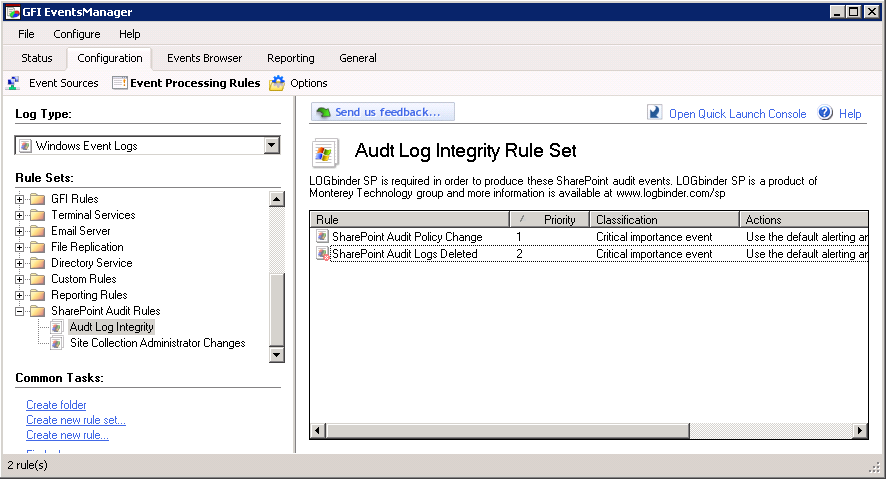
Alert Methods
You can choose to have alerts emailed, sent via SMS or SNMP, trigger a script or, to suppress those noisy
exception events common to any environment, you can choose to have events ignored.
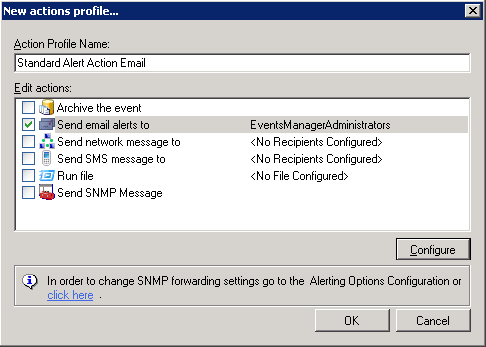
Of course, EventsManager allows you to create your own custom alerts for SharePoint
activity, specific to your environment. EventsManager's flexible criteria allows you to catch important
events using a variety of comparison rules - thereby reducing false positives.
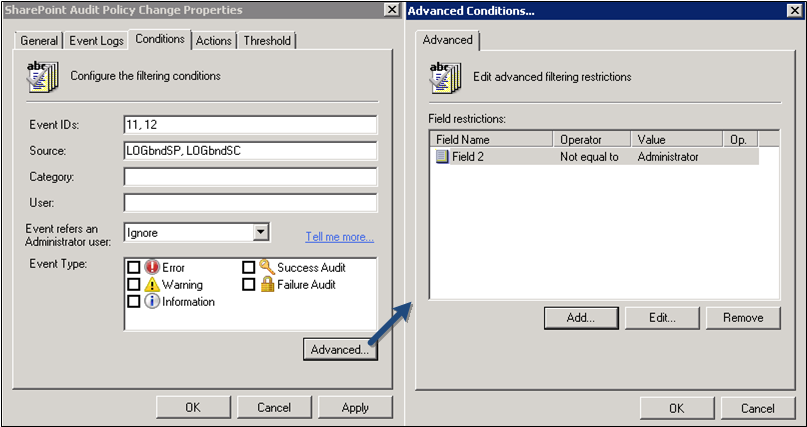
Reports
GFI EventsManager comes with
our recommended SharePoint audit reports
built right into the ReportCenter including:
- Audit Trail Integrity Events
- Access Control Changes
- Document Update
- List Update
- Container - Object Update
- Generic - Object Change Events
- View Events
- Custom Audit Events
- Search Activity
- Import/Export Activity
- Information Management Policy Changes
Just schedule the reports according to
our compliance recommendations
and you're instantly following best practice. If our reports aren't enough, ReportCenter
allows you to build your own custom reports.
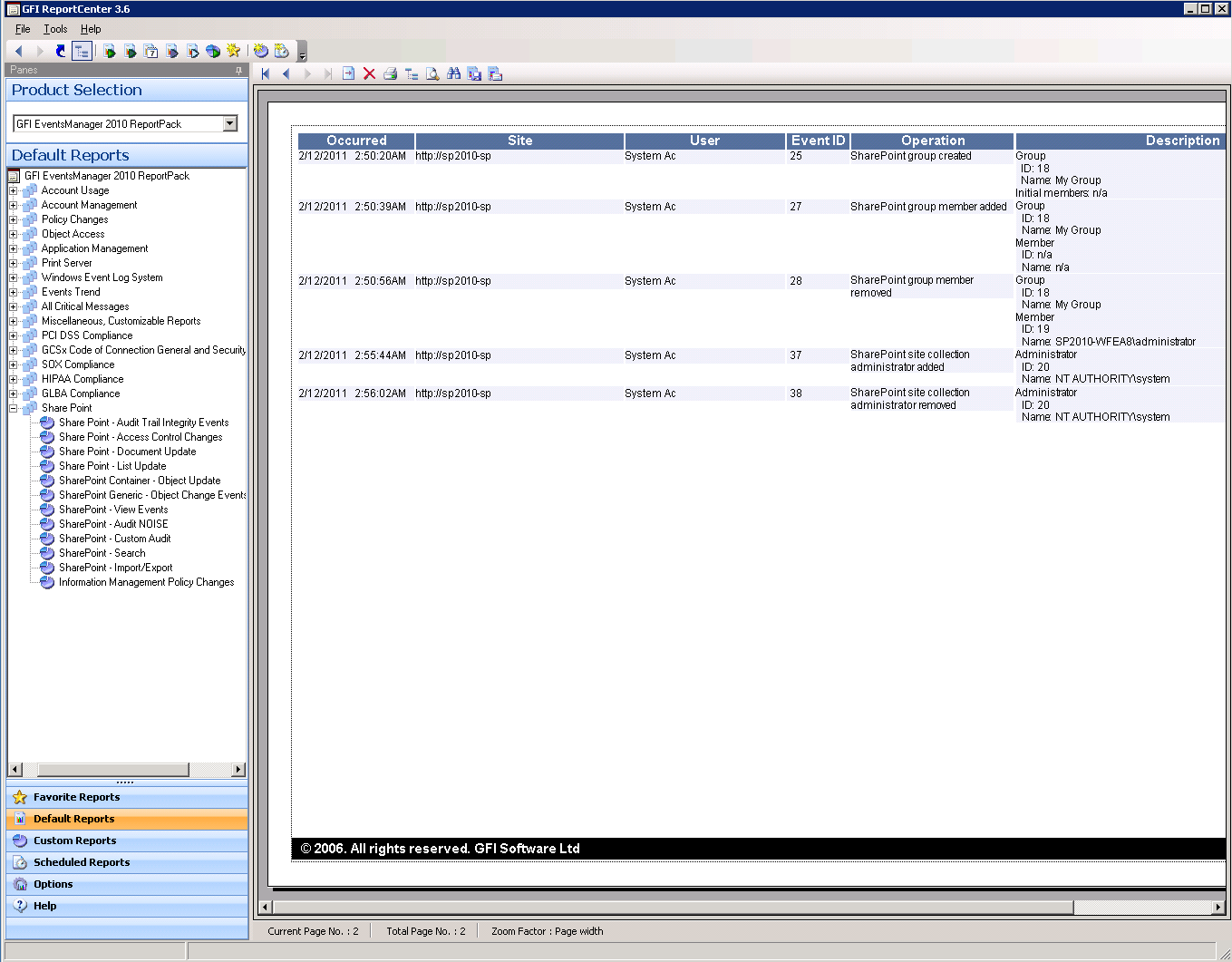
Installation & Setup
Installation of LOGbinder for SharePoint with GFI EventsManager is accomplished in minutes.
Below is a video where Gil Langston (from GFI) and Randy Smith (CTO of LOGbinder) are
Installing GFI EventsManager
and begin collecting SharePoint audit events from the LOGbinder for SharePoint collector. Then we demonstrate
the alerting and reporting capabilities of GFI EventsManager edition.
If you are like us, we hate videos with audio that start automatically!
So just click the play button at the bottom of the black player space.
Or download the above video on
Installing GFI EventsManager
and watch in full resolution.
-
Download and install LOGbinder for SharePoint:
Here's a 5-minute video on
to collect SharePoint events.
-
Optional: Take a few minutes to watch a video of Randy doing what you are about to do:
Installing GFI EventsManager
, the ReportPack and then activating EventManager's
collection and automatic alerting of SharePoint audit events.
-
Install GFI EventsManager
(archival and alerting).
Watch minutes 1:00-5:00 of the
Installing GFI EventsManager
video.
-
Connect EventManager to LOGbinder for SharePoint. Just add the server where you installed LOGbinder
SP to the SharePoint Servers event sources group. See minutes 5:00 - 10:00 of the
Installing GFI EventsManager
video.
-
Install the
ReportPack (the reporting piece of EventsManager). Beginning at minute 15:00 of the
Installing GFI EventsManager
video.